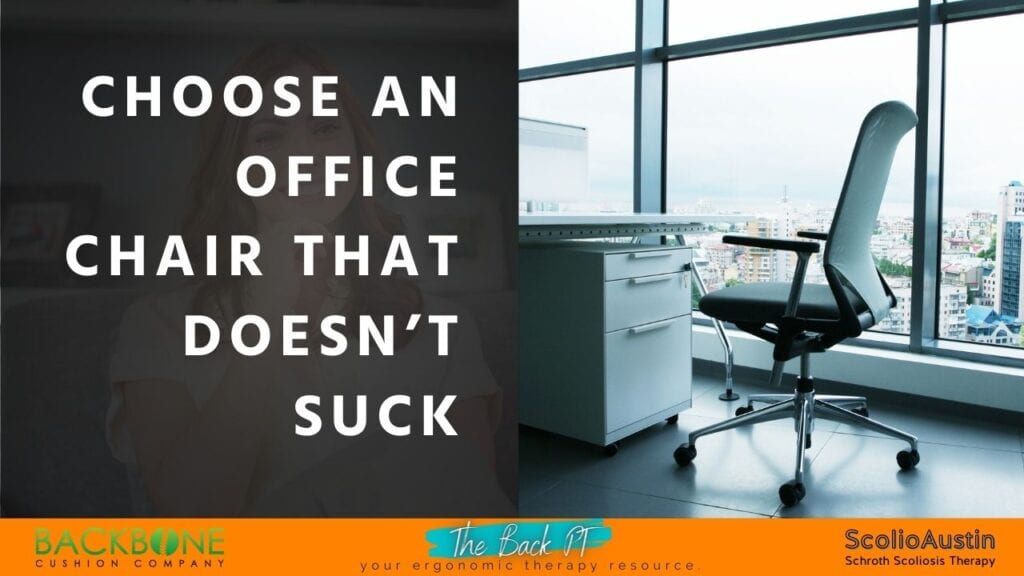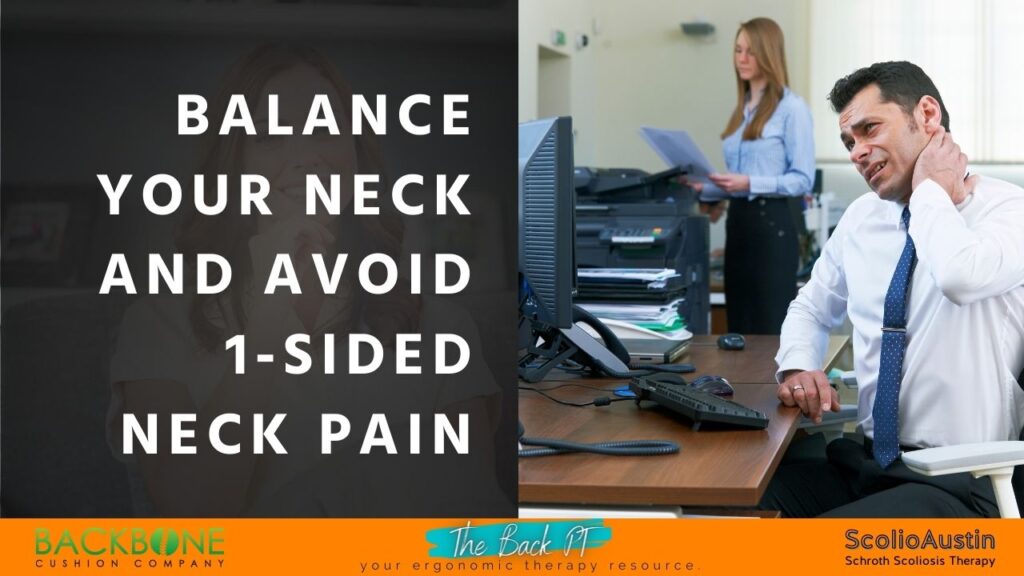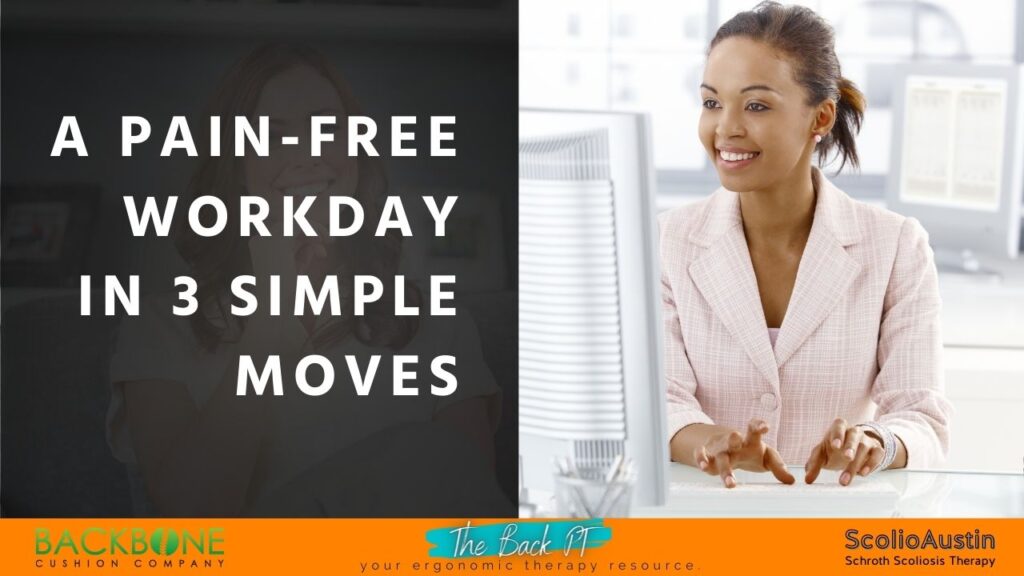Cornell University has recently released much-needed ergonomic guidelines for computer users which are designed to make your workstation more comfortable, efficient and user-friendly. With longer and longer hours being worked, and less breaks being taken, many Americans are now spending more time in front of their computer screens both at work and at home.
The following 10 steps are deemed to be amongst the most important changes you can make to protect your health while using a computer, according to most professional ergonomists.
1
How the computer will be used. If the computer is your own, you can customize your workstation to fit your size and shape alone. If the computer will be shared, the workstation will need to be adjustable — with customizable chairs, for instance — to fit a wide variety of people. Also, think about how long the computer will be used for at one time. If the computer will only be used to check e-mail for 10 minutes a day, ergonomics may not be a critical issue for you. If, however, the computer will be used for more than one hour per day, it’s recommended that you create an ergonomically comfortable environment. For those who use a computer > 4 hours each day, an ergonomic set-up is critical.
2
What kind of computer will be used? Most ergonomic guidelines assume that a desktop computer (screen and keyboard are separate) will be used. This makes the station easier to customize to fit different heights, etc. Laptop computers are more difficult to work with, primarily because when the screen is at the right height the keyboard may not be, and vice versa. For this reason, those who use laptop computers for lengthy periods of time should consider purchasing an external keyboard or monitor. For traveling purposed, a riser stand may also come in handy.
3
What furniture will you use? It’s important to work on a stable surface with adequate room to write (if necessary). Your work surface should allow you to use the keyboard and mouse with your arms in a relaxed, neutral position (80-90 degrees of elbow bend) so a height-adjustable system may be necessary. If this is not possible, then your chair may need to be elevated and a foot stool used.
4
Don’t overlook the chair. Contrary to common belief, the ideal seated posture is reclined 100 to 110 degrees — not the 90-degree posture you’ve been told. This reclined posture decreases pressure in the lumbar spine and reduces postural muscle activity, making it a more comfortable, sustainable way to sit while working. However, because this means that the upper back and arms will have to reach further to your work surface, a mid-back support is often necessary to provide the extra postural support between the shoulder blades to keep your arms in the optimal position and reduce any unnecessary stressors over your neck and shoulders.
5
What kind of work will you be doing? If your computer will be used primarily for typing, the arrangement of the keyboard/mouse is most important to have directly in front of you and at a surface that supports an 80-90 degree elbow position. If you’ll be surfing the Net or playing games, the mouse position will take priority. Ensuring that your arm is working as close to your body as possible is the common element. An arm that is out-stretched to the side, reaching for the mouse all day, will start to aggravate the neck and shoulders.
6
Make sure you can see the screen and documents. The computer monitor should be directly in front of you (not angled as many people like to have it) and centered on the user so you don’t have to twist your body or neck. Things to take into consideration include the height of the monitor, viewing distance, screen quality, glare from a window and even having an eye checkup if you suspect glasses may help you see the screen. Paper documents should be placed close to the monitor and at a similar angle to it. There are document holders that can attach to the monitor or in front of it so as to not take up valuable desk space.
7
Good posture is the best way to avoid computer-related injury. A ergonomically correct workstation will help you to have good posture automatically, which includes keeping the wrists as neutral as possible when typing, keeping the upper arm and elbow close to the body when using the mouse, sitting back in your chair with full back support (most of our chairs stop supporting us at the mid-back causing us to slump), placing the feet flat on the floor or on a footrest and keeping the head and neck as straight as possible so you’re not looking up or down, excessively, for long periods of time.
8
Keep things you’ll need close at hand. Think about those things you use frequently — the phone, the keyboard, the mouse, papers or a calculator — and keep them within comfortable reach. Consider spreading them out between the right and the left sides so that you are alternating your reach instead of constantly reaching only to one side.
9
Notice where the computer will be used. It’s not only the computer station itself that’s important. The environment you’re in also plays a major role in your comfort. Things to think about include lighting, ventilation, temperature and noise.
10
Take plenty of brief rest breaks. Ergonomists agree that frequent, short breaks are essential to your health while working at a computer. They recommend eye breaks (looking away from the screen every 15 minutes), two-minute or less micro-breaks (stand, stretch or make a phone call every so often), rest breaks (walking or moving around every 30 to 60 minutes) and exercise breaks (stretching and gentle exercises to relieve muscle fatigue every one to two hours).
Since arranging your workstation in an ergonomic way is unique to each person, you may want to seek professional advice if your arrangement is triggering or perpetuating painful muscles or joints.
Final thought…posture isn’t important…..unless you want to look taller, stronger and slimmer; feel more energetic, alert and productive. These tips may require some extra effort but I guarantee you, in the long run, they will take up much less time than all those doctor, chiropractic and physical therapy visits.
For more information on how to improve your body mechanics and postural alignment, reach out to us at hello@backbonecushion.com. We’re always here to help get your back on track!